Video Settings in RetroArch
Video settings in RetroArch can be found under the Settings / Video section.
Here are some settings that may be helpful when using DOSBox Pure:
- Scaling
Integer Scaling— It’s best to set this toONto ensure sharp, clean pixels.Aspect Ratio— SelectCore Provided. This allowsDBPto use the aspect ratio most suitable for the game being run.
- Fullscreen Mode
Start in Fullscreen Mode— Enabling this will make RetroArch start in fullscreen mode by default.
- Windowed Mode
Windowed Scale— Specify the scaling factor for windowed mode.Maximum Window Width / Height— Set the maximum window size. When auto-scaling is used, the window will not exceed these dimensions.
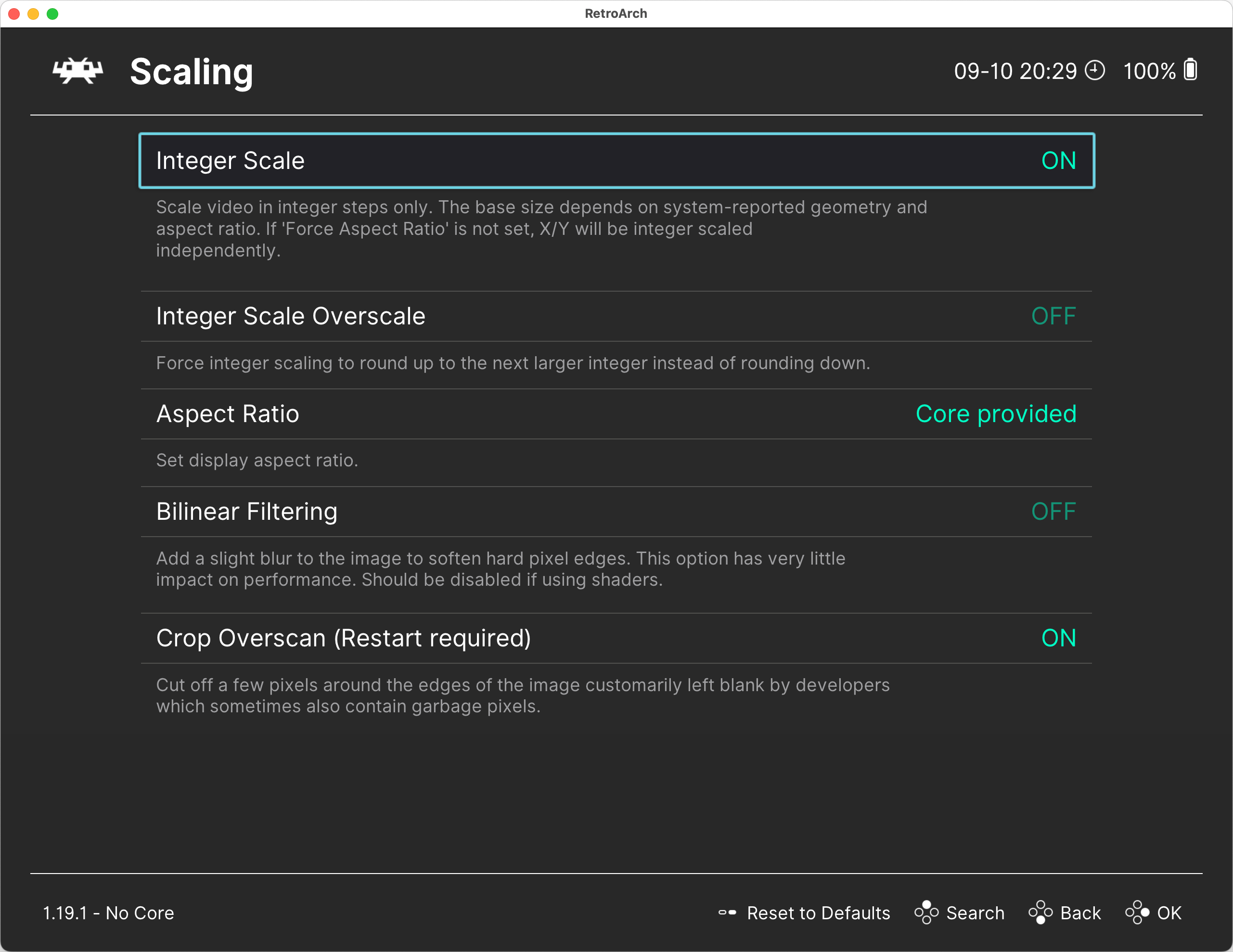
Note on Scaling
The scaling settings in RetroArch (Windowed Scale) work together with the 3D scaling settings in DOSBox Pure. For example, if you set scaling to 2x in RetroArch and 3x in DOSBox Pure, the image will ultimately be scaled by 6x — DOSBox renders the 3D scene at a higher resolution, and RetroArch further scales the resulting image.
This concludes the overview of RetroArch settings. Next, proceed to installing DOSBox Pure.