Introduction
DOSBox Pure (abbreviated as DBP) is a RetroArch core for running DOS games.
note
RetroArch is a frontend for running various emulators. Emulators in RetroArch are referred to as cores.
Key features of DBP compared to other versions of DOSBox include:
- All settings are accessible through RetroArch's graphical interface
DBPworks on platforms where standard DOSBox is unavailable (e.g., mobile devices or gaming consoles)- Games can be launched directly from archives
- Disk image and game archive management through RetroArch's interface
- Hardware-accelerated 3D graphics
- Save and load game states using RetroArch's tools
- Support for multiplayer over local network or the internet
- Game controller support
- Image scaling and shaders through RetroArch
In this guide, we will cover how to install DOSBox Pure and configure it to run DOS and Windows 3.x/9x games.
This guide is also available in other languages.
We'll start with installing RetroArch.
Installing RetroArch
RetroArch is a program for running various emulators. Emulators in RetroArch are called cores.
RetroArch is available for multiple platforms: Windows, Linux, macOS, Android, iOS, PlayStation, Xbox, and more.
You can download the RetroArch installer from the official downloads page.
Alternatively, it can be installed via Steam.
After installation and launch, you will see the following screen:
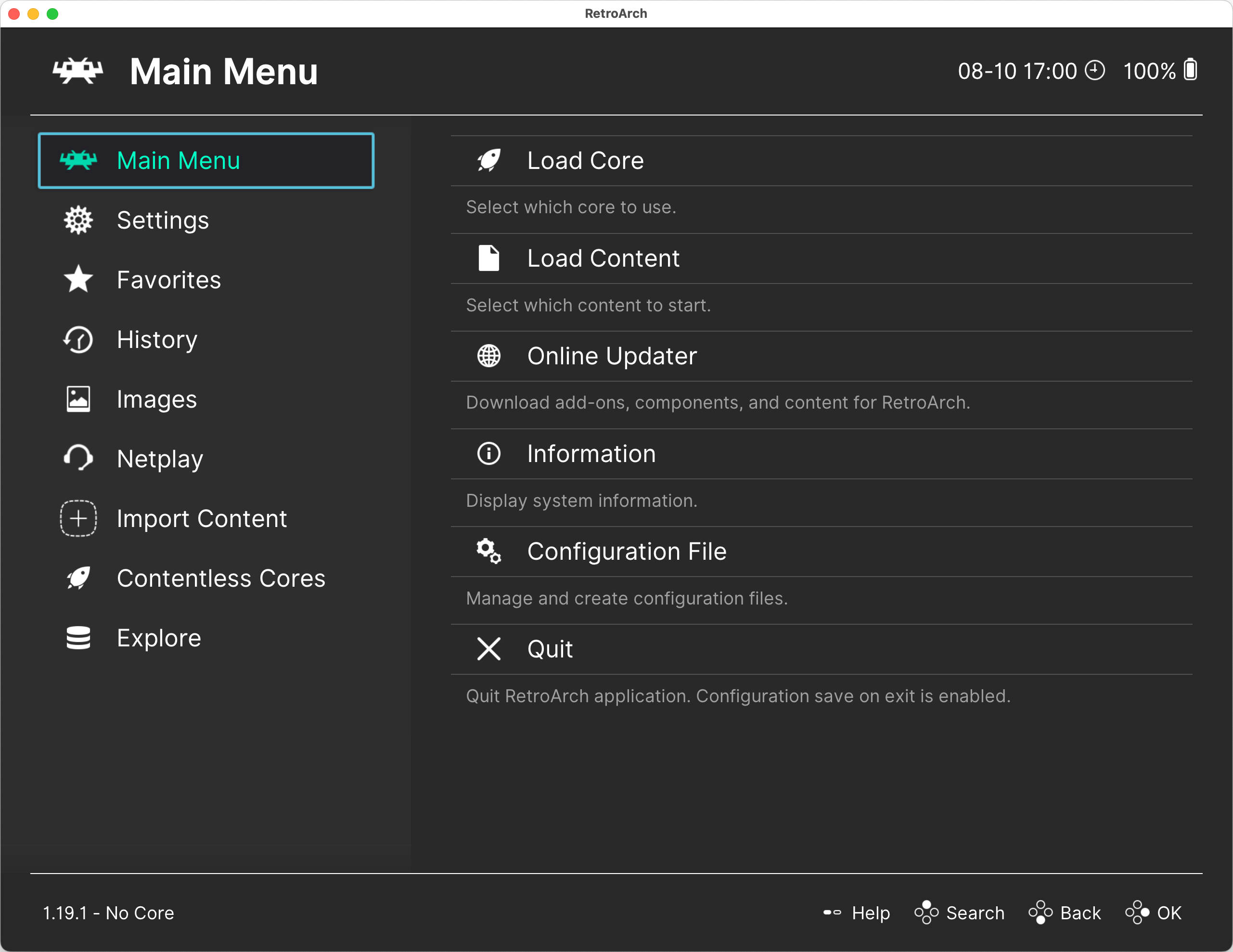
If you're running RetroArch on a computer, it’s worth learning about keyboard controls.
Keyboard Controls
The RetroArch interface was initially designed for gamepad use, but it can also be operated using a keyboard.
important
You will need all these keys. Remember them!
- Use the arrow keys
↑,↓,←,→to navigate through menu items.- To quickly scroll through long lists, use the left/right keys:
←,→.
- To quickly scroll through long lists, use the left/right keys:
- Press
Enterto open a menu item. - Press
Backspaceto go back. - Open the in-game menu with the
F1key. - Exit the program with the
Esckey. - Toggle fullscreen mode with the
Fkey. - Save the game state with
F2and load a saved state withF4(see Save and Load).
You can customize these hotkeys in the Settings / Input / Hotkeys section.
Game Focus
Even if you don’t plan to customize hotkeys, you should definitely check which key is assigned to activate Game Focus mode and change it if needed.
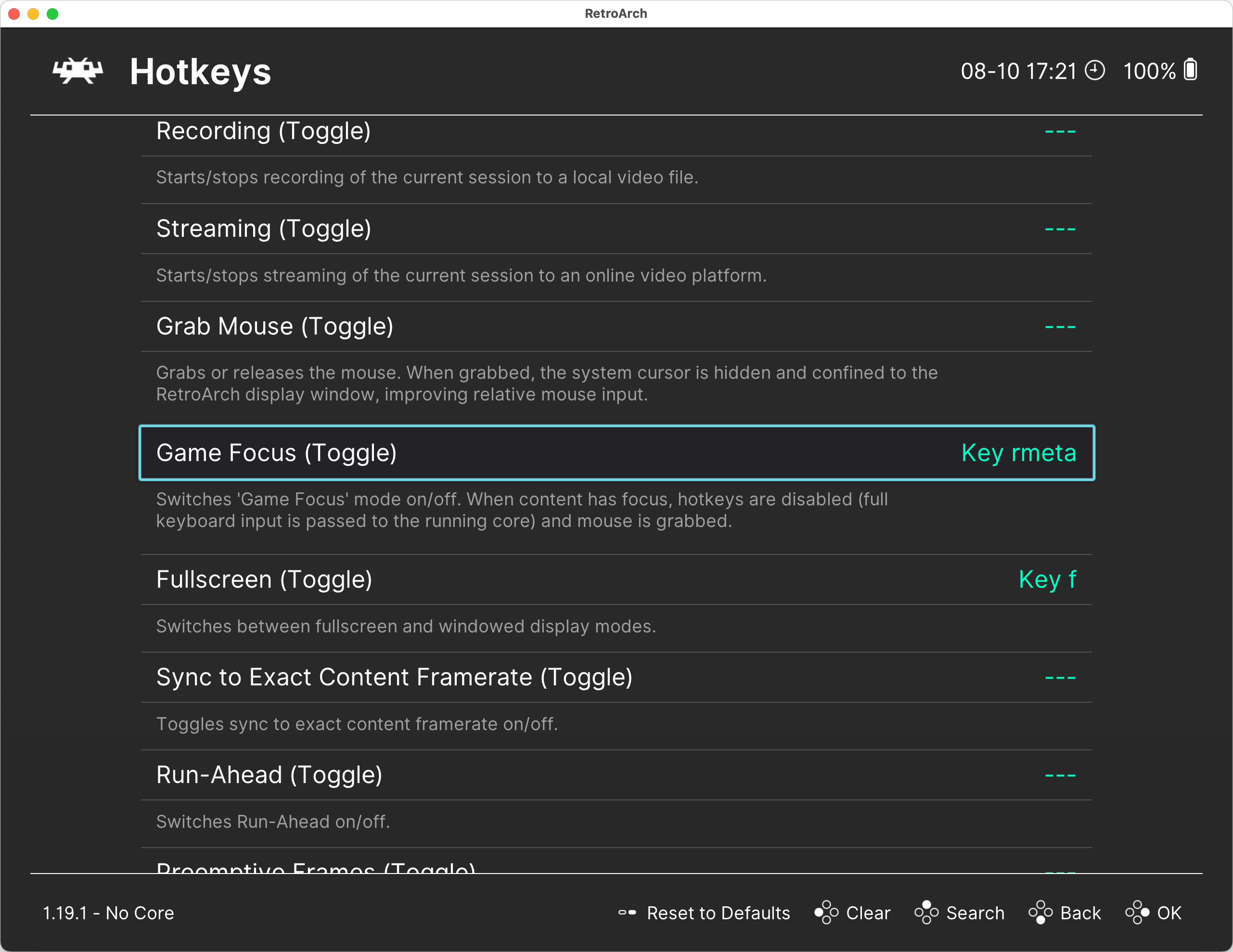
When Game Focus mode is active, all key presses are passed directly to the emulator, not to RetroArch. This is essential for the proper functioning of many DOS games and applications that use keyboard input.
It's important to know how to activate and deactivate Game Focus mode.
You can configure RetroArch to automatically enable Game Focus mode for specific emulators that require it. To do this, go to Settings / Input and set Auto-Enable Game Focus to Detect.
important
In Game Focus mode, you won’t be able to use RetroArch hotkeys, such as F1 for opening the menu.
To use these keys, you must first exit Game Focus mode.
The next step is to configure the system folders.
System Folders
RetroArch stores its data in several folders. Here are some that might be useful when working with DOSBox Pure:
System/BIOS
This folder contains system files. Place SoundFont files or ROM files for the Roland MT-32 here if you want to enable MIDI emulation. It also stores system disk images used by DBP for installing an operating system.
Configuration Files
This folder is where DBP saves its settings. It also stores game-specific configurations for DBP.
Save Files
This folder contains save data created by the games themselves.
If you run a game from an archive or disk image, archives with data written to the C: drive by the game will be created here. See also Save and Load.
Additionally, files with changes made to the C: drive will be saved here for an installed operating system if you use the Save Difference Per Content mode.
Save States
This folder stores game states saved through the RetroArch Save / Load State feature.
Cores
This folder contains emulator cores used by RetroArch (see Installing DOSBox Pure).
Video Shaders
A folder for additional shaders to enhance graphics.
File Browser
This folder is the default location RetroArch will open when you select Load Content. You can place game archives here.
The exact location of these folders depends on your device, operating system, and how RetroArch was installed.
You can check their locations under the Settings / Directory section, where you can also change their paths.
Once you’re familiar with system folders, you can proceed to configuring graphics in RetroArch.
Video Settings in RetroArch
Video settings in RetroArch can be found under the Settings / Video section.
Here are some settings that may be helpful when using DOSBox Pure:
- Scaling
Integer Scaling— It’s best to set this toONto ensure sharp, clean pixels.Aspect Ratio— SelectCore Provided. This allowsDBPto use the aspect ratio most suitable for the game being run.
- Fullscreen Mode
Start in Fullscreen Mode— Enabling this will make RetroArch start in fullscreen mode by default.
- Windowed Mode
Windowed Scale— Specify the scaling factor for windowed mode.Maximum Window Width / Height— Set the maximum window size. When auto-scaling is used, the window will not exceed these dimensions.
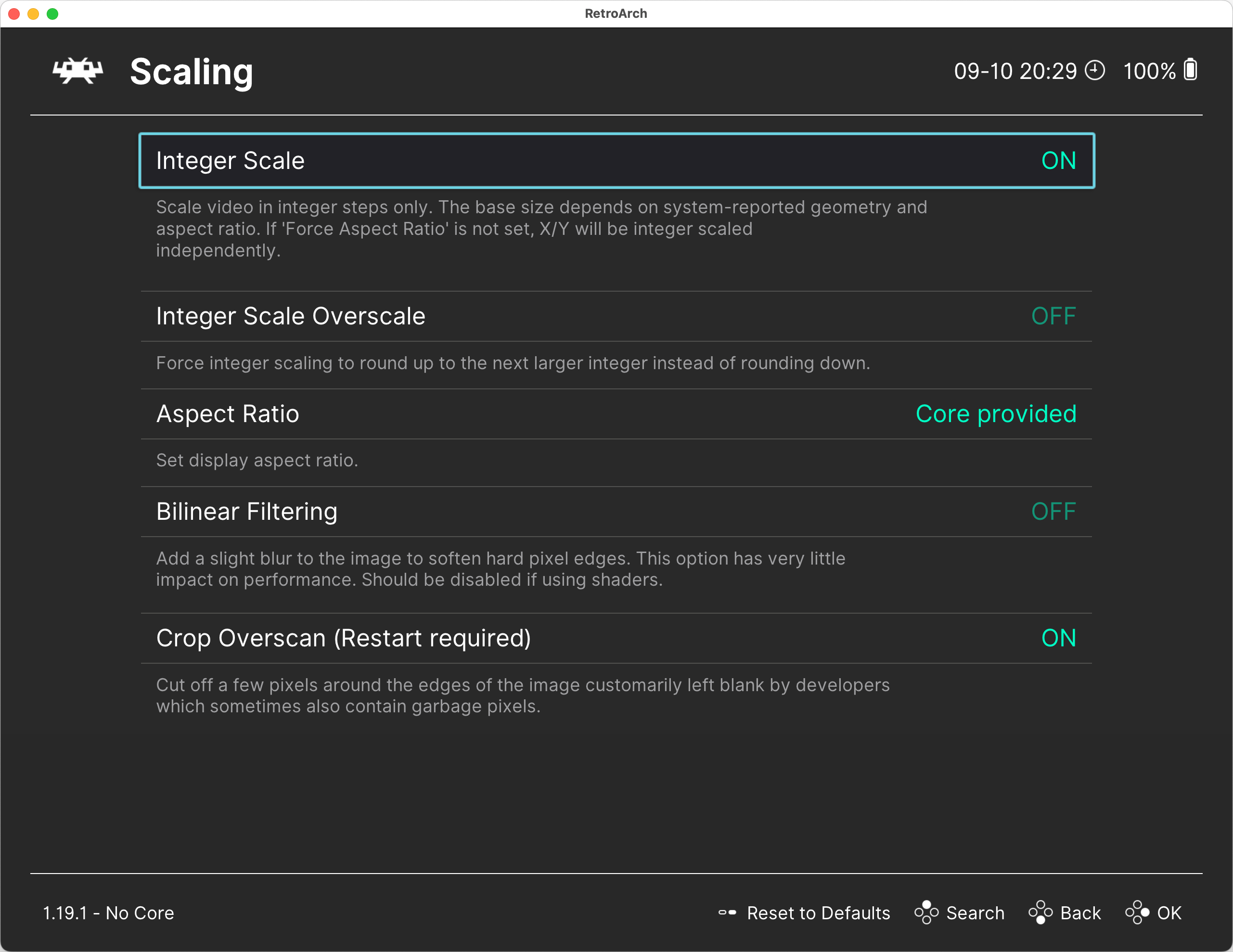
Note on Scaling
The scaling settings in RetroArch (Windowed Scale) work together with the 3D scaling settings in DOSBox Pure. For example, if you set scaling to 2x in RetroArch and 3x in DOSBox Pure, the image will ultimately be scaled by 6x — DOSBox renders the 3D scene at a higher resolution, and RetroArch further scales the resulting image.
This concludes the overview of RetroArch settings. Next, proceed to installing DOSBox Pure.
Installing DOSBox Pure
The easiest way to install DOSBox Pure is through the built-in core downloader in RetroArch. To do this:
- Open the
Main Menuin RetroArch. - Navigate to the
Online Updatersection. - Select
Core Downloader. - Find
DOSBox Purein the list and pressEnterto install it.
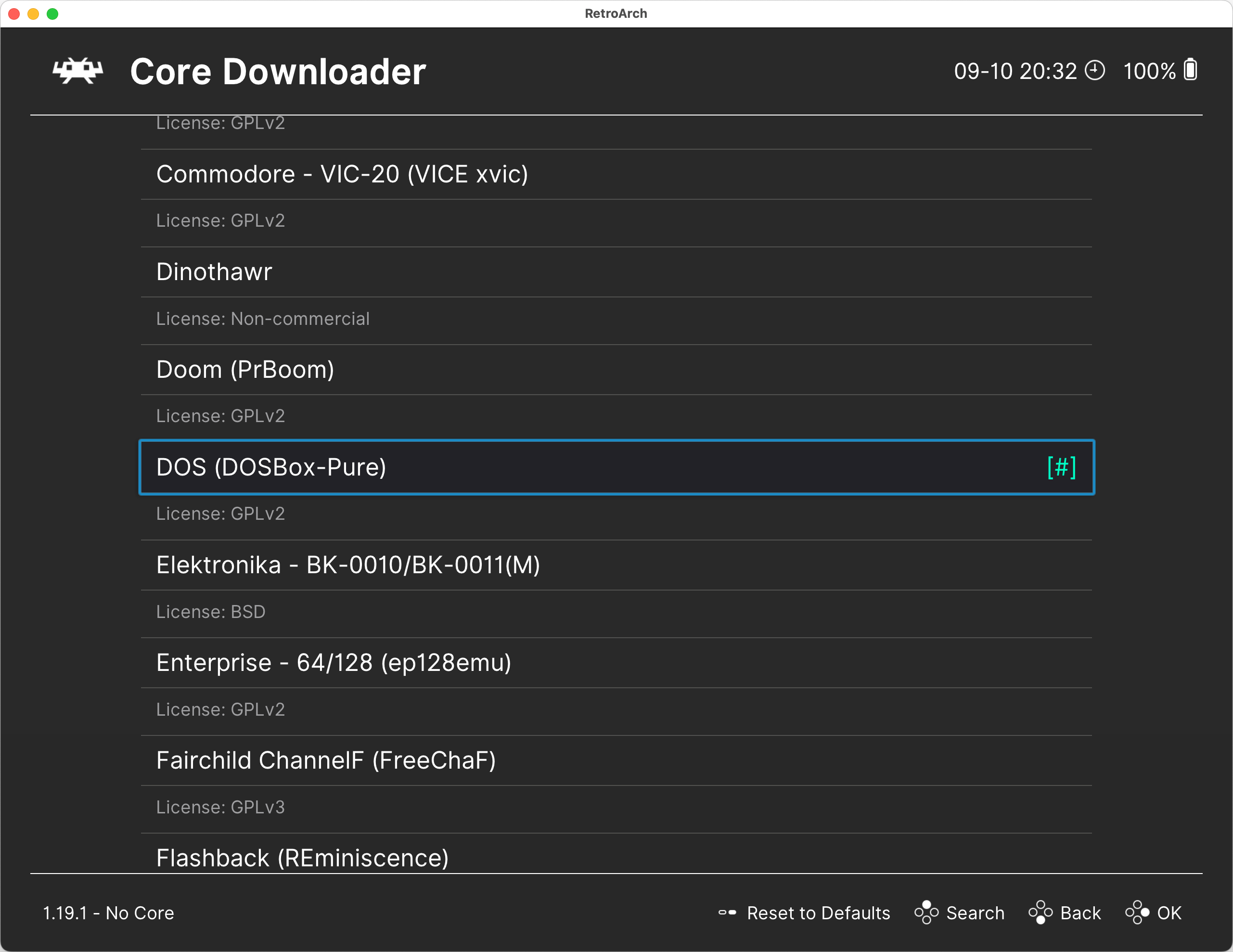
This will install the latest stable version of DOSBox Pure available in the RetroArch repository.
In some cases, you may need to install a different core build, such as a test version from the developer.
To do this:
- Obtain a precompiled core file or build it yourself from source.
- Place the core file in the
Coresfolder (see System Folders). - The file should be named
dosbox_pure_libretro., with the extension depending on your operating system:dllfor Windowssofor Linuxdylibfor macOS
After this, DOSBox Pure will be available in the list of cores in RetroArch, and you can proceed to its configuration.
DOSBox Pure Settings
You can access the DBP settings menu in two ways:
- At any time during gameplay.
- By starting the
DBPcore without a game (from the RetroArch main menu, selectLoad Core→DOSBox Pure→Start Core).
In both cases, you first need to open the RetroArch in-game menu (Quick Menu) by pressing F1 on your keyboard (make sure to disable Game Focus if it’s enabled). Then, select the Core Options section.
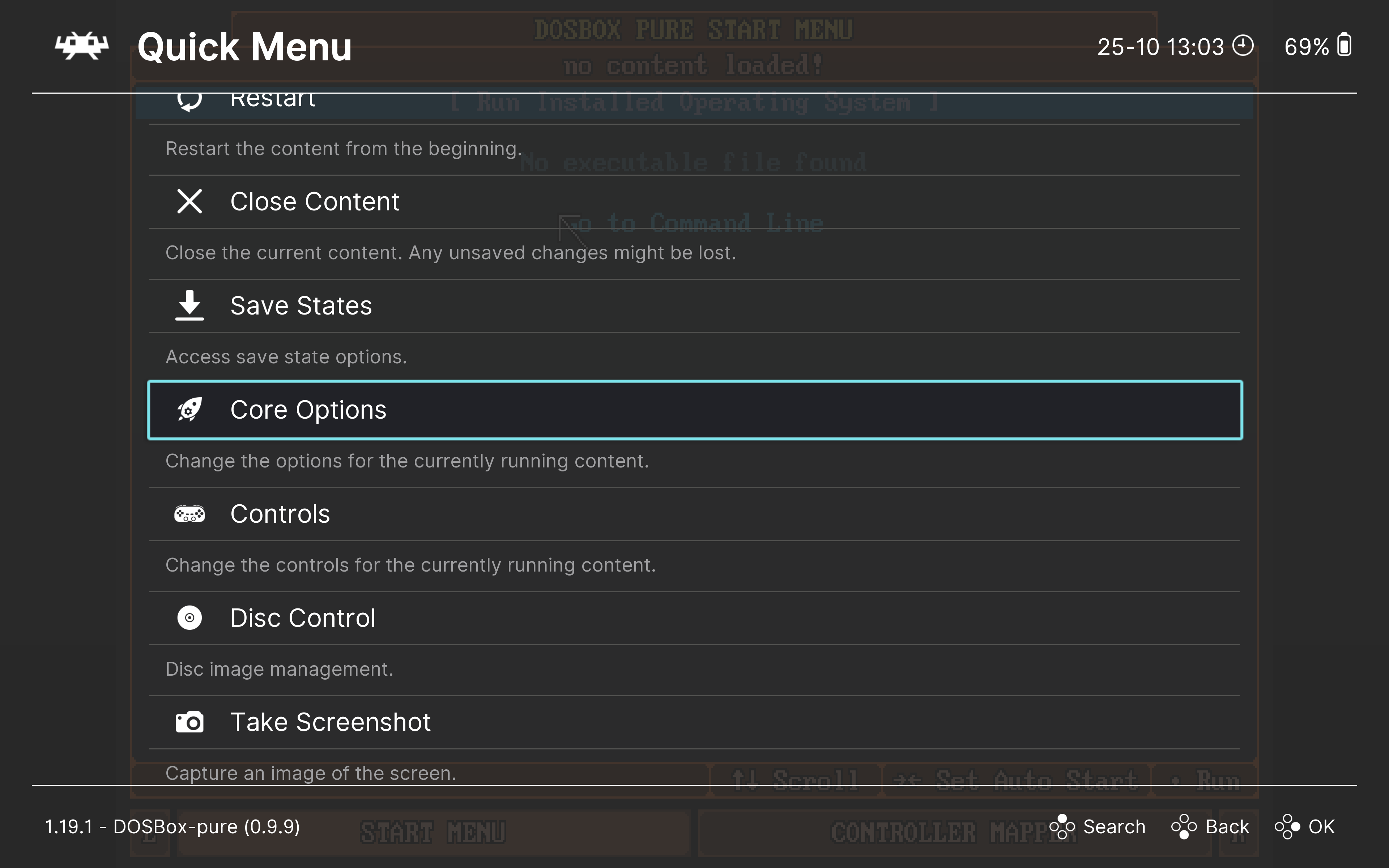
tip
If you accidentally return to the RetroArch main menu, you can re-enter the in-game menu by selecting the Quick Menu option.
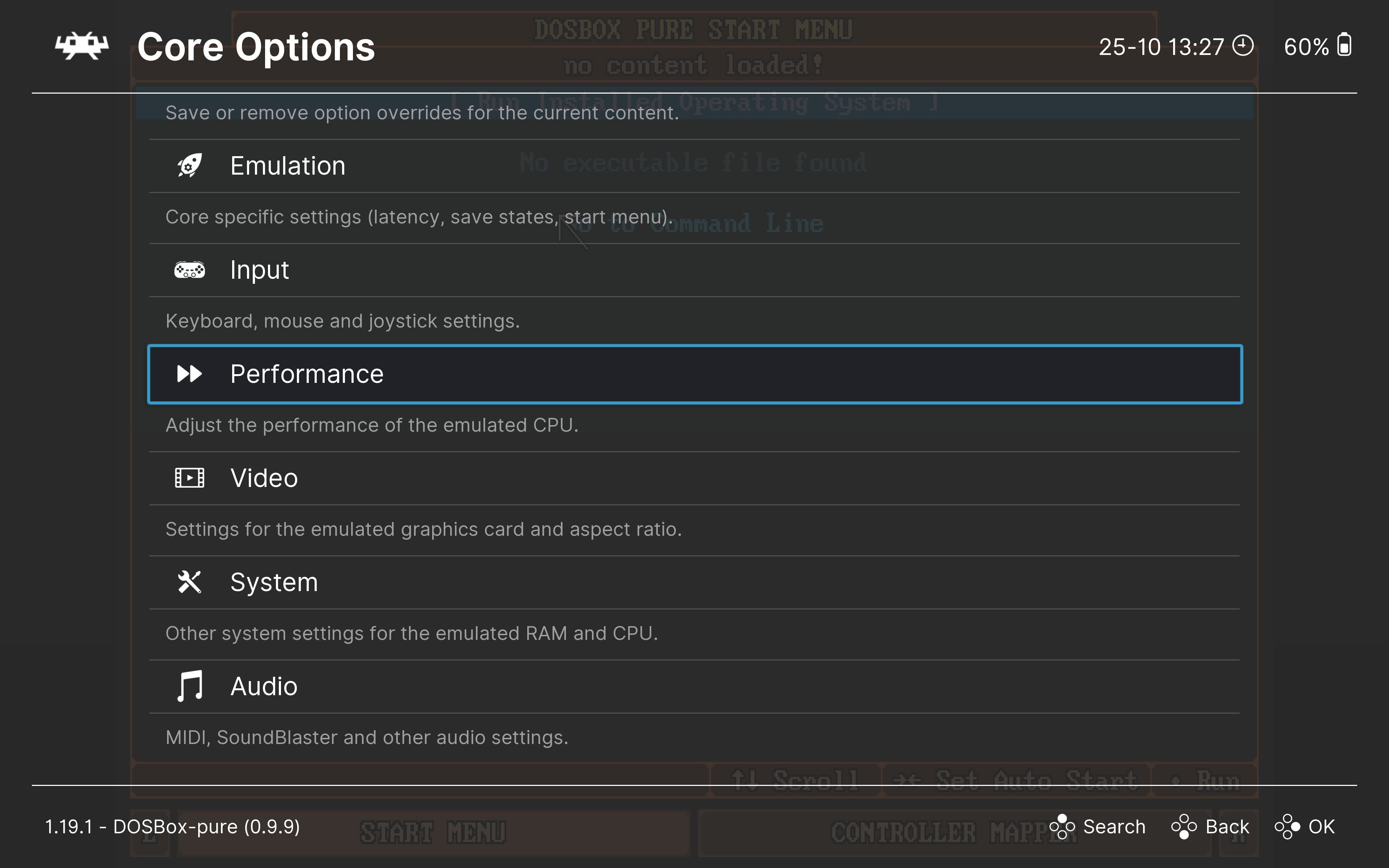
Let’s take a closer look at all the available settings:
- Emulation Settings
- Input Settings
- Performance Settings
- Video Settings
- System Settings
- Audio Settings
Emulation Settings
The Core Options → Emulation menu contains general settings related to emulation.
Force 60FPS Output
Forces output at 60 frames per second. Enable this if you encounter issues with vertical synchronization.
Show Performance Statistics
Displays performance statistics at the top of the screen. There are two modes: simple and detailed.


Save States Support
Enables support for saving and loading game states, as well as the rewind feature. See the chapter on Saving and Loading for more details.
Loading of dosbox.conf
Automatically loads a dosbox.conf settings file when starting a game. Two options are available: load the dosbox.conf file from the game's folder or archive, or load a .conf file with the same name as the game. Disabled by default.
Start Menu
Allows you to configure when the DOSBox Pure start menu is displayed. By default, it is shown at core startup (before launching a game) and after exiting a game.
Input Settings
The Core Options → Input menu contains settings related to input devices.
Enable On Screen Keyboard
Allows the use of an on-screen keyboard for text input in games. The keyboard is activated by pressing L3 (left stick) on the gamepad.
Mouse Input Mode
Defines the mouse input mode. This can be useful if you're using a device with a touchpad.
Bind Mouse Wheel to Key
Enables you to map mouse wheel actions to specific key presses. For example, you can configure it so that scrolling the mouse wheel up or down triggers the Page Up or Page Down keys.
Mouse Sensitivity
Adjusts mouse sensitivity. Lower the value if the mouse moves too quickly.
Automatic Game Pad Mappings
Enables automatic gamepad configuration for certain games. See the chapter on Gamepad Controls for more details.
Performance Settings
The Core Options → Performance menu contains settings related to game performance. These options can be useful if a game runs too slow or too fast.
Emulated Performance
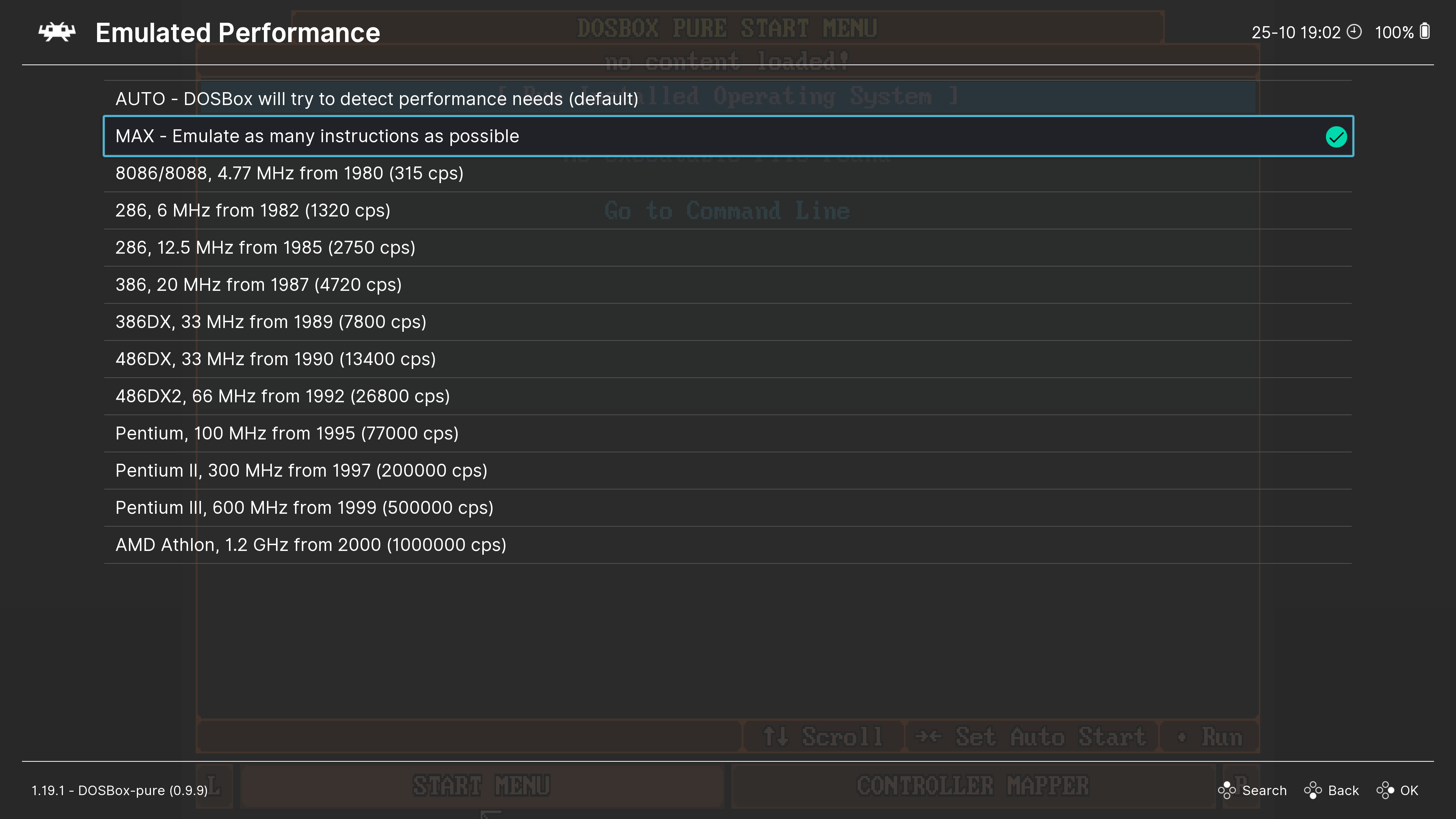
This option allows you to select the speed of the emulated computer. You can choose from predefined options or use one of the special modes.
AUTO
In this mode, the emulator will automatically adjust its speed to match the requirements of the running game.
MAX
The highest possible emulation speed. The actual speed will depend on your CPU’s single-threaded performance.
Maximum Emulated Performance
Sets an upper limit on emulation speed, used in both AUTO and MAX modes.
Limit CPU Usage
Limits the CPU load imposed by the emulator. This is useful if the emulator is putting too much strain on your system.
Video Settings
Emulated Graphics Chip
Allows you to select the graphics mode to use. By default, the most advanced mode, SVGA, is used. However, some older games may require switching to modes such as CGA or EGA. Other supported modes include Hercules, Tandy, and PCjr.
SVGA Mode
Specifies the graphics card emulated for SVGA mode. By default, the S3 Trio64 is selected, which works well for most games.
SVGA Memory Size
Defines the amount of video memory available to the emulated graphics card.
3dfx Voodoo Emulation
Enables emulation of the 3dfx Voodoo accelerator and allows setting its video memory size.
3dfx Voodoo Performance
Configures the performance mode of the 3dfx Voodoo accelerator. By default, the Software Multi Threaded mode is used, where emulation is handled by the CPU across multiple threads.
Depending on your version of DOSBox Pure, the Hardware OpenGL mode may also be available. This mode uses your primary GPU for 3D emulation, significantly improving 3D graphics performance, enhancing rendering quality, and unlocking additional features.
3dfx Voodoo OpenGL Scaling
Controls 3D graphics scaling when using the Hardware OpenGL mode. Works in conjunction with scaling options set in RetroArch.
Example: If the game resolution is set to 640x480, the Hardware OpenGL scaling is set to 2x, and RetroArch's scaling is also set to 2x, the 3D scene will be rendered at 1280x960 resolution and then upscaled to 2560x1920.
3dfx Voodoo Gamma Correction
Adjusts the brightness of 3D graphics when using the Hardware OpenGL mode.
Aspect Ratio Correction
Corrects the aspect ratio to maintain a 4:3 proportion, mimicking the display proportions of older CRT monitors. Enabling this is recommended for preserving the original visual experience.
Overscan Border Size
Adds a border around the edges of the screen. Some games use the border to display additional information with colored edges.
System Settings
Memory Size
Specifies the amount of RAM for the emulated computer. The default value is 16 MB, which is suitable for most games. Some games may require increasing the memory size.
CPU Type
Defines the type of emulated processor, which determines the instruction set available to programs. The default setting is Auto, which aims to provide maximum compatibility and performance.
CPU Core
Specifies the CPU emulation mode used by DOSBox Pure. It is recommended to select Auto, which dynamically chooses the best mode for maximum compatibility and performance depending on the game being run.
OS Disk Modifications
Controls how changes to the system drive C: are saved for an installed operating system.
This setting can be adjusted even after the operating system has been installed.
Available options:
Keep
All changes are saved to the disk image file.
Discard
All changes are lost upon restarting the system.
Save Difference Per Content
A separate file is created for each game run through the installed operating system, storing all changes made to the C: drive. This allows you to maintain a shared base disk image of the installed system while creating unique change files for each game.
These change files are saved in the Save Files folder.
Free Space in D: in OS
Defines the amount of free space available on drive D: in the operating system mode. The default is 1 GB. See also Saving Data in the OS.
Force Normal Core in OS
If the emulator crashes or experiences glitches in OS mode, you can enable this setting to force the use of the Normal CPU emulation mode when running the operating system.
Audio Settings
Audio Sample Rate
Specifies the audio sampling rate. It is best to leave it at the default value of 48000.
SoundBlaster Settings
Configures SoundBlaster parameters: Port, IRQ, and DMA. The default values are sufficient for most cases, but you can customize them if needed. Make sure to remember these settings as they may be required when configuring sound in games.
MIDI Output
Configures MIDI output.
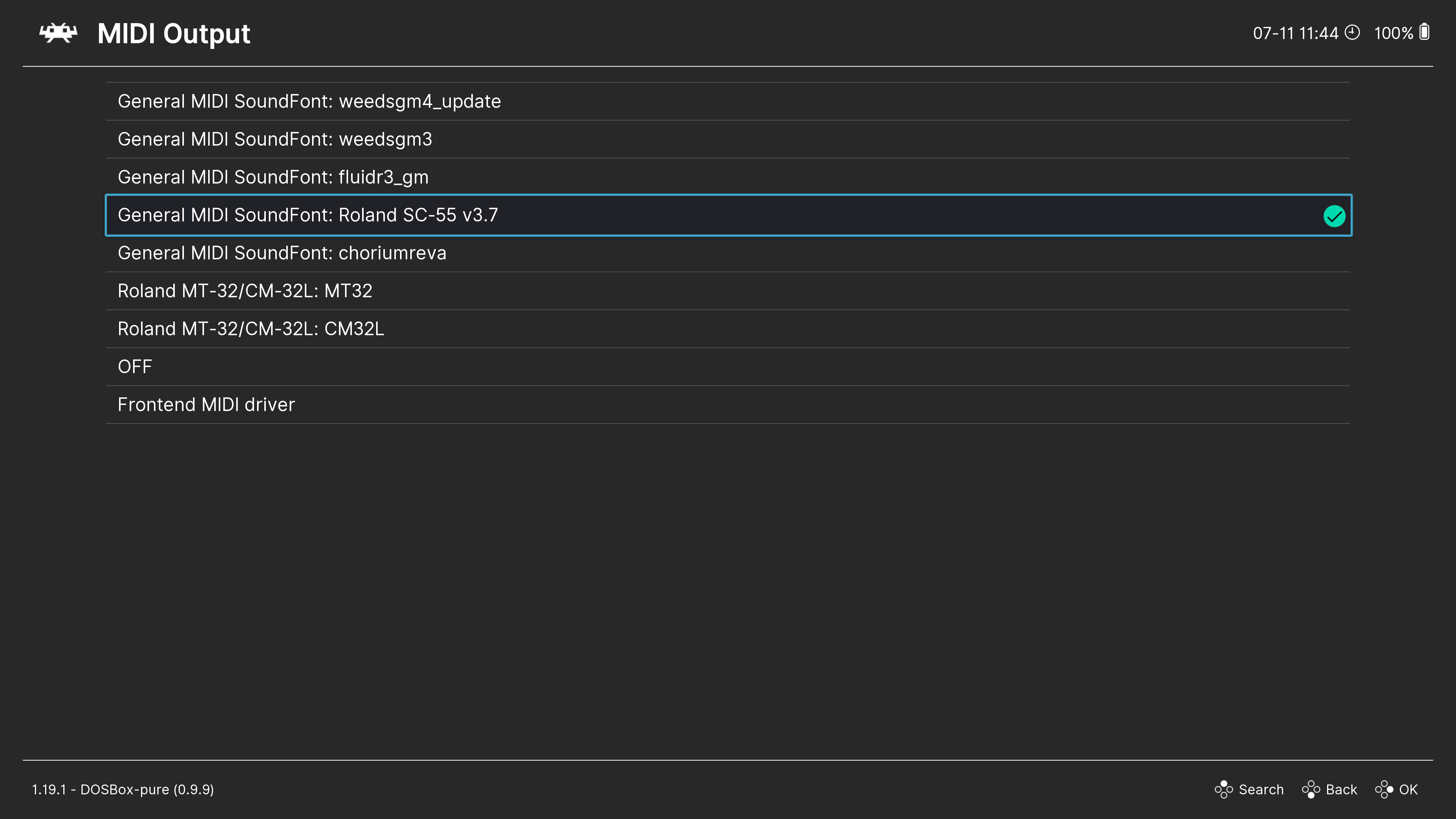
OFF
Disables MIDI output.
Frontend MIDI Driver
Uses the MIDI device selected in RetroArch settings.
SoundFont
Uses a SoundFont file for MIDI playback. SoundFont files must have a .sf2 extension and be placed in the System/BIOS folder, after which they will appear in this menu.
You can download SoundFont files, for example, from here.
Roland MT-32
Uses Roland MT-32 emulation for MIDI playback. You must place MT-32 ROM files in the System/BIOS folder.
You will need the files MT32_CONTROL.ROM and MT32_PCM.ROM, which can be found online.
SoundBlaster Type
Specifies the type of emulated SoundBlaster card, such as SoundBlaster 16 or SoundBlaster Pro.
SoundBlaster Adlib/FM Mode
Defines the emulation mode for [AdLib](https://en.wikipedia.org/wiki/Ad_Lib,Inc.#AdLib_Gold_1000(1992) or FM synthesis. This determines the type of OPL chip being emulated.
When set to Auto, the mode is chosen automatically based on the selected SoundBlaster type.
SoundBlaster Adlib Provider
Selects the AdLib/FM synthesis emulator to use: the default emulator or Nuked OPL3.
Enable Gravis Ultrasound
Enables emulation of the Gravis Ultrasound sound card.
Gravis Ultrasound parameters:
- Port:
0x240 - IRQ:
5 - DMA:
3
Enable Tandy Sound Device
Enables emulation of the Tandy sound card.
Swap Stereo Channels
Swaps the left and right audio channels.
Game Images / Game Archives
To run games with DBP, you'll need the games themselves. Game archives are typically found in one of the following formats:
- A copy of an installed game: this is a folder with a pre-installed game copied from the
C:drive. - A copy of files from the installation disk: this is also a folder containing files, typically including one named something like
installorsetup. - Floppy disk images: these usually have extensions like
.img,.ima, or.dsk. - CD-ROM images: these usually come as a single
.isofile or as a pair of.cueand.binfiles.
Whatever form the game takes, it can (but doesn’t have to) be packed into a .zip archive before being run through DBP.
DOS games typically consist of many files, and packing them into a single archive creates an equivalent of a ROM file used in console emulators.
Depending on the files in the archive, DBP will handle them differently:
- Regular files and folders will be mounted as the
C:drive in the emulated system. - Floppy disk images will be mounted as floppies in the
A:drive. - CD-ROM images will be mounted as CDs in the
D:drive. See also Disc-based Games.
An archive can include all these types of files, and DBP will automatically determine how to mount them.
It’s best to organize all game archives in a folder that will open by default when selecting the Load Content option in RetroArch (see the section on System Folders).
Running Games
To run a game in DOSBox Pure, follow these steps:
-
Open the
Load Contentmenu in RetroArch.
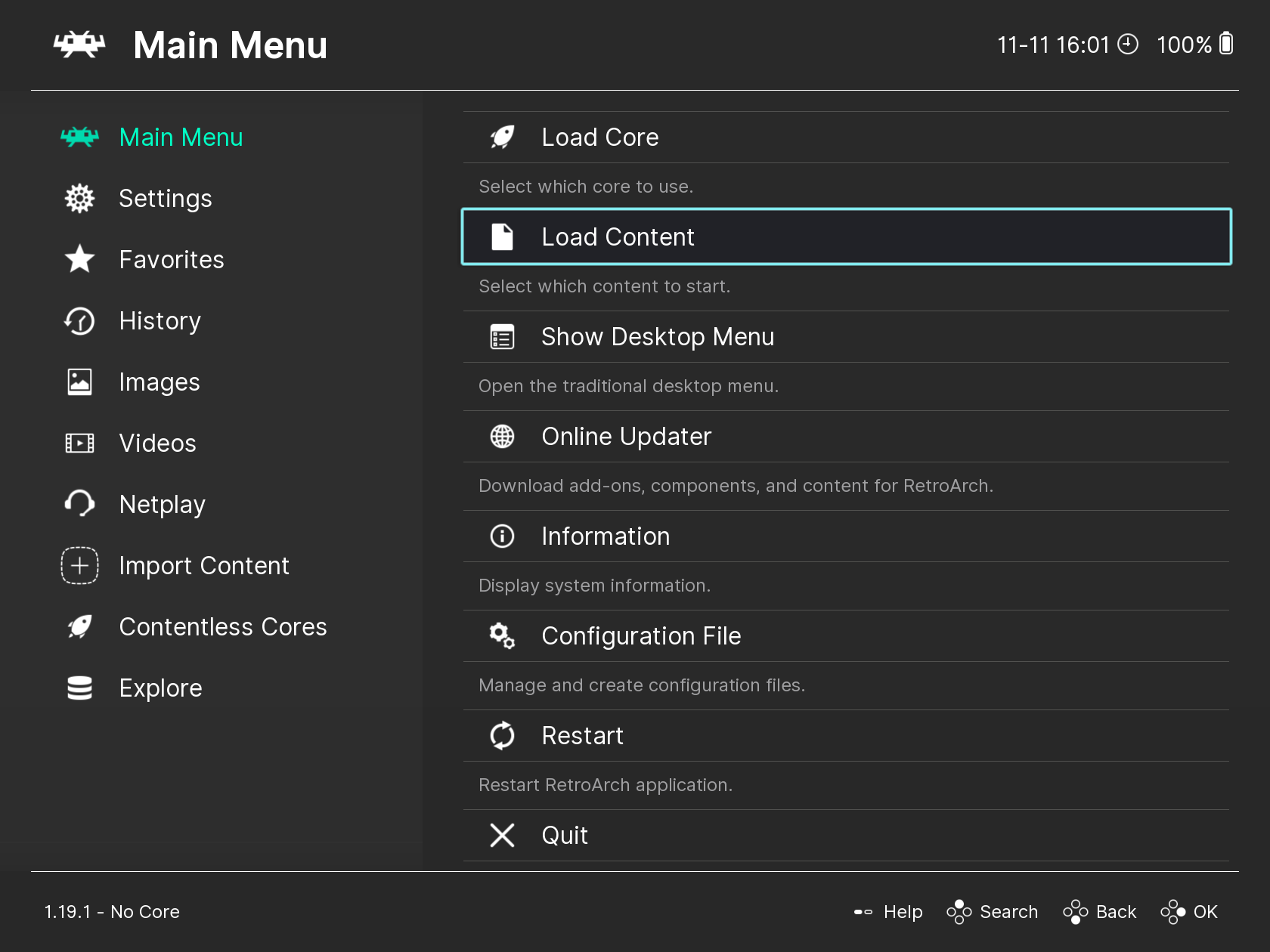
-
Locate and select the archive containing the game, then choose
Load Archive.
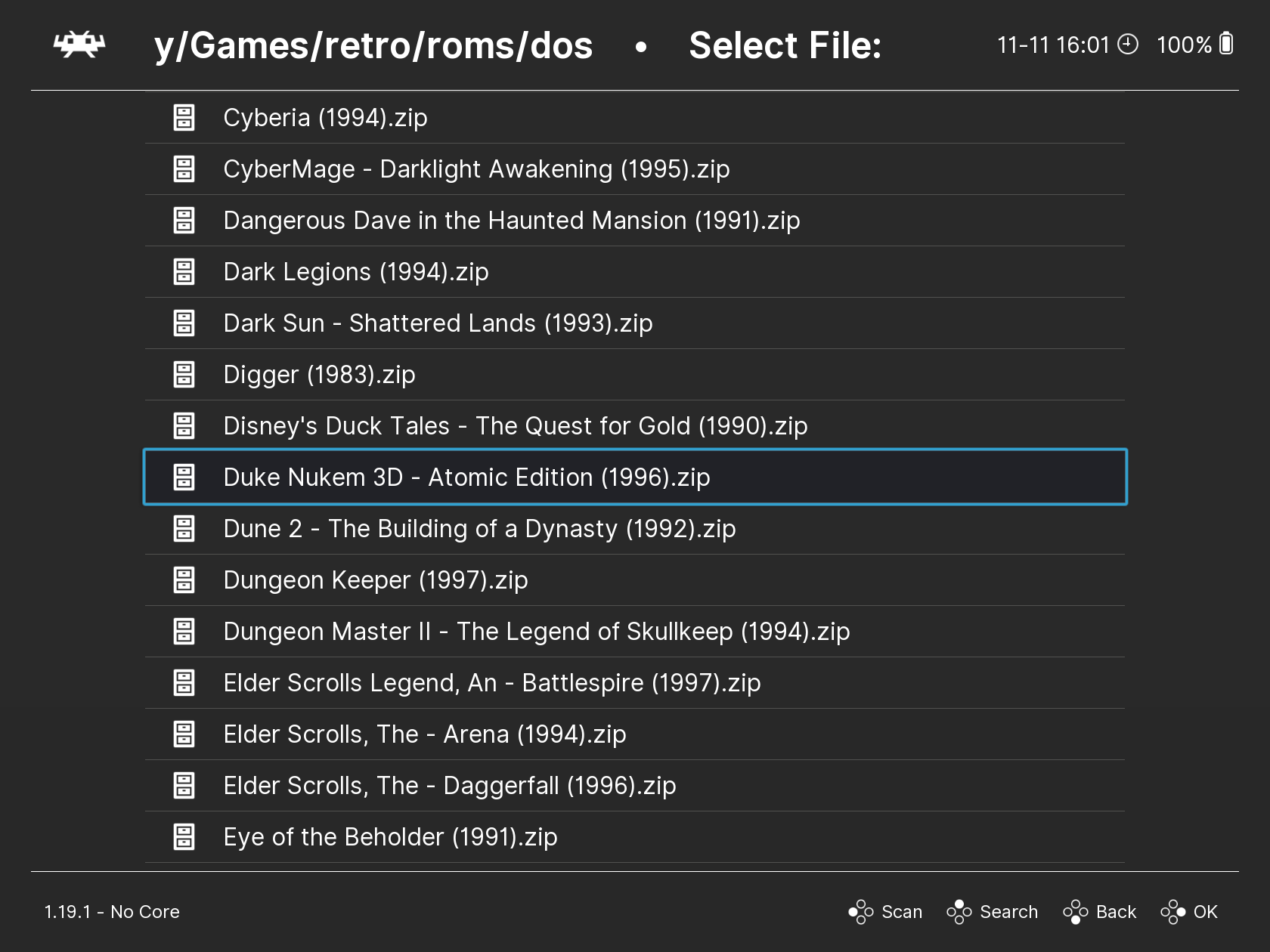
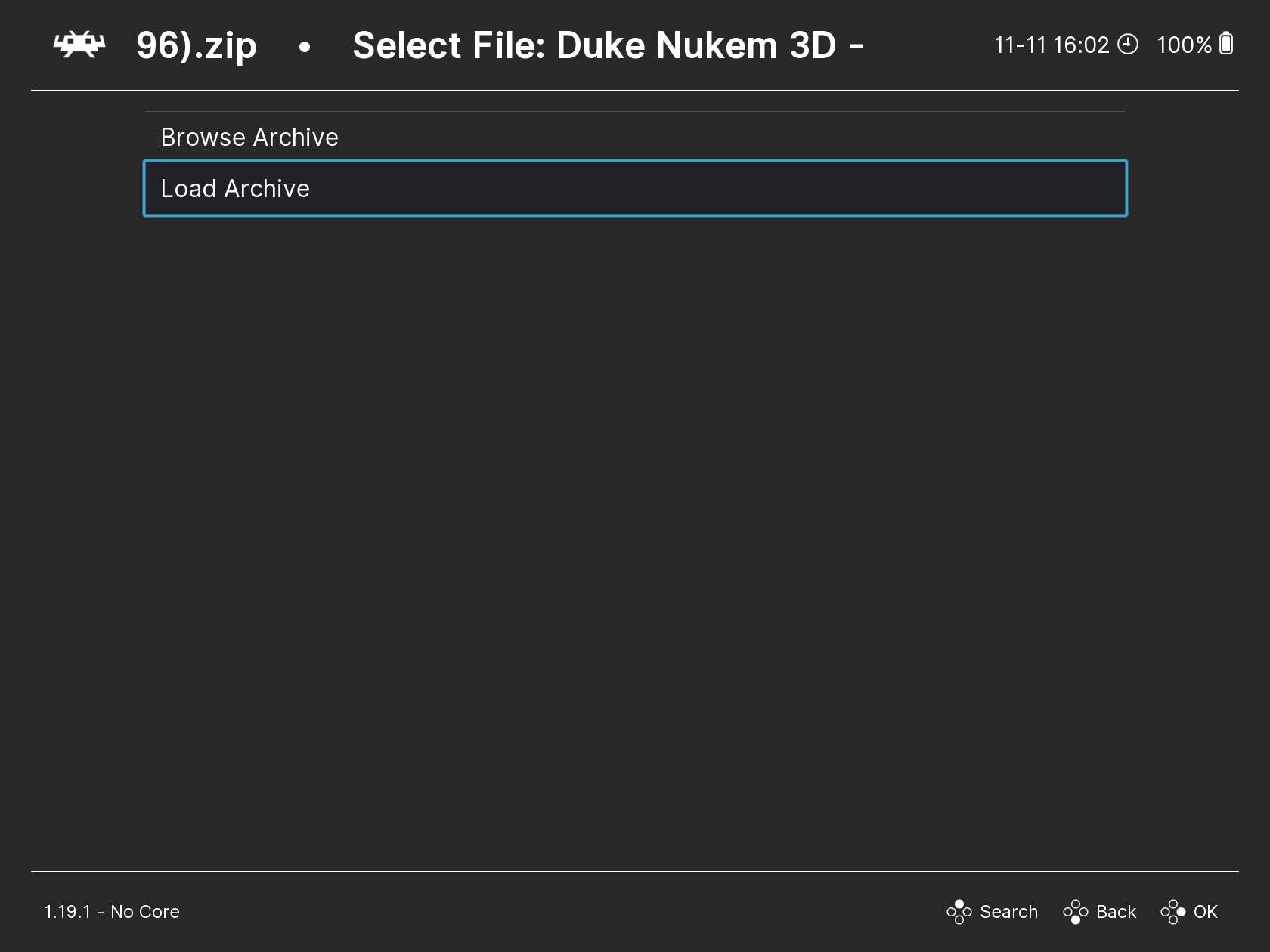
-
If you have multiple cores installed, select the
DOSBox Purecore.
You should then see the main DBP menu, which looks like this:
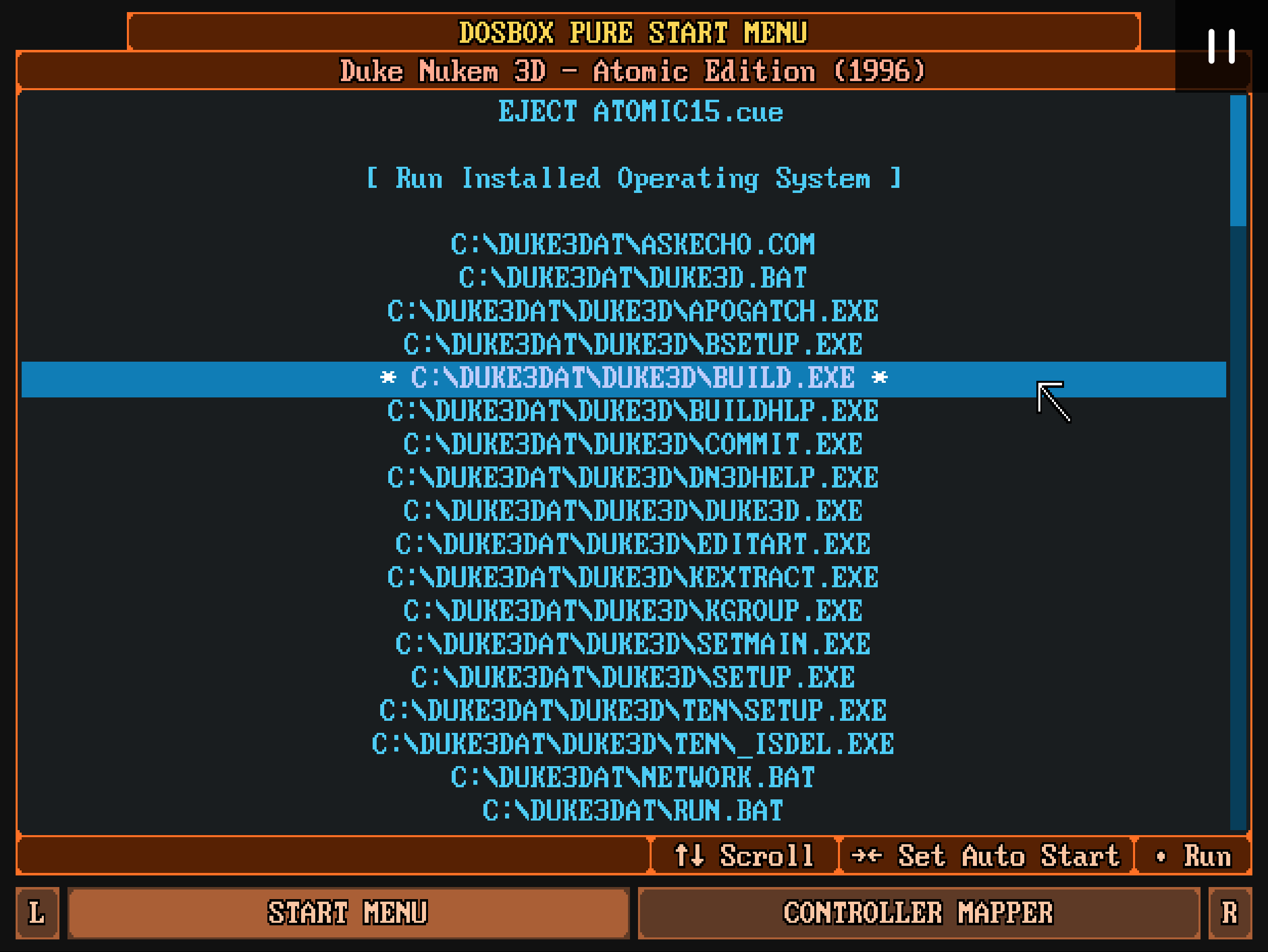
At the top, you can see the EJECT ….cue option. This indicates that a .cue disk image was included in the archive and has been automatically mounted.
Below that, you can see a list of files and folders located on the C: drive. These are the files and folders from the archive that has been loaded.
important
Only executable files with extensions .exe, .bat, and .com are shown in this list. Other files in the archive are not displayed here.
If the game archive contains only one executable file, it will be launched automatically, and the DBP menu will not appear.
Use the ↑ and ↓ keys to navigate the menu, and press Enter to select an item.
At the bottom of the list, you can see executable files from the D: drive, which corresponds to the mounted disk image from the archive.
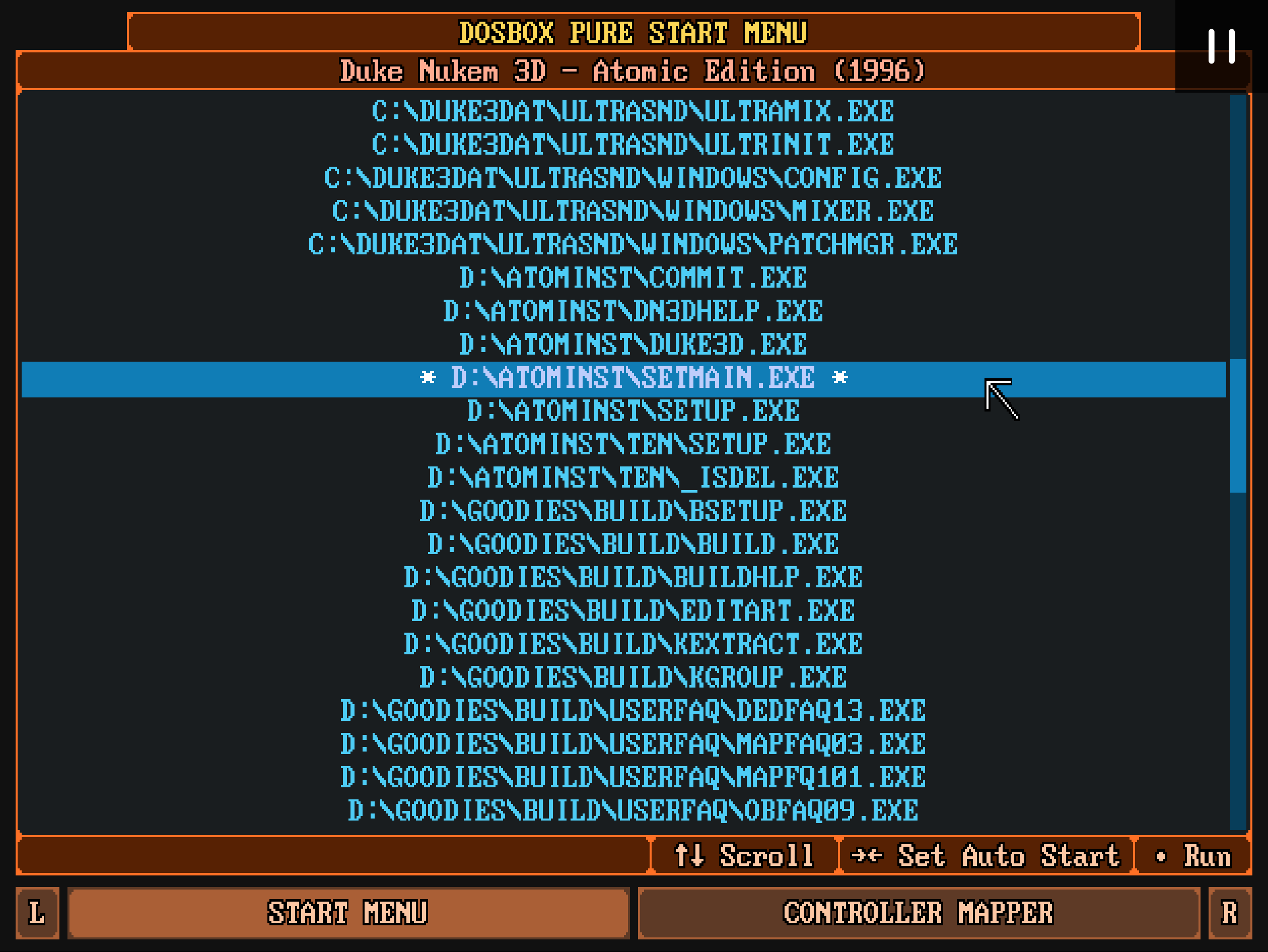
Installing and Configuring Games
If your game version requires installation or configuration, you will see a file with a name like install or setup in this list.
In such cases, it’s recommended to run this file first to complete the installation or setup process before launching the game’s main executable.
The installation process can vary depending on the game.
important
Any changes made by the installer to the C: drive will be saved in a separate archive stored in the Save Files folder.
To run the game, identify the main executable file, typically named after the game itself, and launch it by pressing Enter.
Save and Load
When running games through DBP, there are two ways to save and load your progress:
- Use the standard
Save/Load Statefeature available inRetroArch. - Save your progress using the game's built-in save system, where
DOSBox Purewill save all changes made to theC:drive.
It is strongly discouraged to combine these two methods. Let's look at each method in detail.
Saving and Loading Game State with Save/Load State
This is a standard RetroArch feature that allows you to save the current state of the game and load it later.
It works not only with DOSBox Pure but also with other emulators.
You have access to multiple save slots, which can be switched in the Quick Menu by pressing F1, then selecting Save States → State Slot.

In the same Save States menu, you will find the Save State and Load State options to save the current game state and load a saved state.
You can also assign hotkeys for these actions in the Input settings (see Keyboard Controls).
By default, F2 and F4 are used for saving and loading states.
Saving Changes to the C: Drive
Most DOS games have their own save systems that write progress to the C: drive.
If you launched the game from a .zip archive or a disk image, all changes for that game will be saved in a separate archive located in the Save Files folder.
The name of this archive will match the name of the game archive exactly.
If needed, you can open this save archive to inspect the files written to the C: drive.
Keep in mind that all changes written to the C: drive after starting the DOSBox Pure core are saved in this archive. This includes not only game saves but also any other files the game writes, such as configuration files, logs, etc.
important
If the game was launched from a folder with extracted game files instead of an archive, all changes will be saved directly to that folder instead of a separate archive.
Autostart
The autostart feature allows you to automatically launch a selected executable file when opening a game in DOSBox Pure.
With this feature enabled, you won't see the standard DBP menu and will be taken straight into the game.
To enable autostart for a specific game:
- Launch the game. The standard
DBPmenu will open. - Move the cursor to the desired executable file.
- Press the
→(right arrow) key on your keyboard. Pressing the←(left arrow) key will disable autostart for the selected file. - The selected file will be marked with
SET AUTO START.
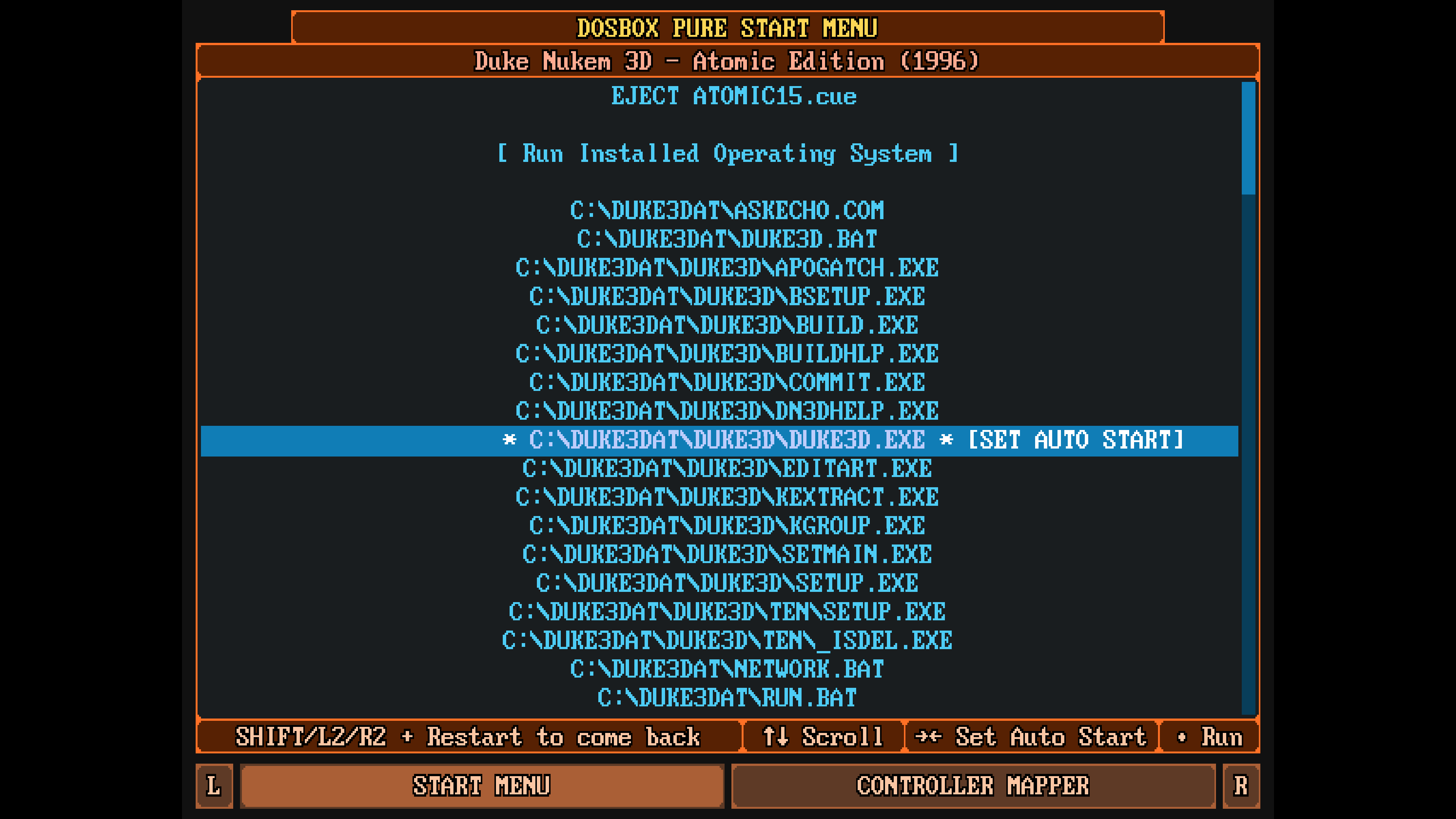
Disabling Autostart
To disable autostart for a game:
- Launch the game.
- Open the
Quick Menuby pressingF1. - Select
Restart Contentwhile holding theShiftkey on your keyboard. - This will open the
DBPmenu, where you can disable autostart for the selected file.
Per-Game Settings
When you configure the DOSBox Pure core, such as adjusting cycle counts or selecting a video mode, these settings apply to all games by default.
However, you can save settings for each game individually.
To do this, open the Quick Menu during gameplay (F1), go to Core Options → Manage Core Options.
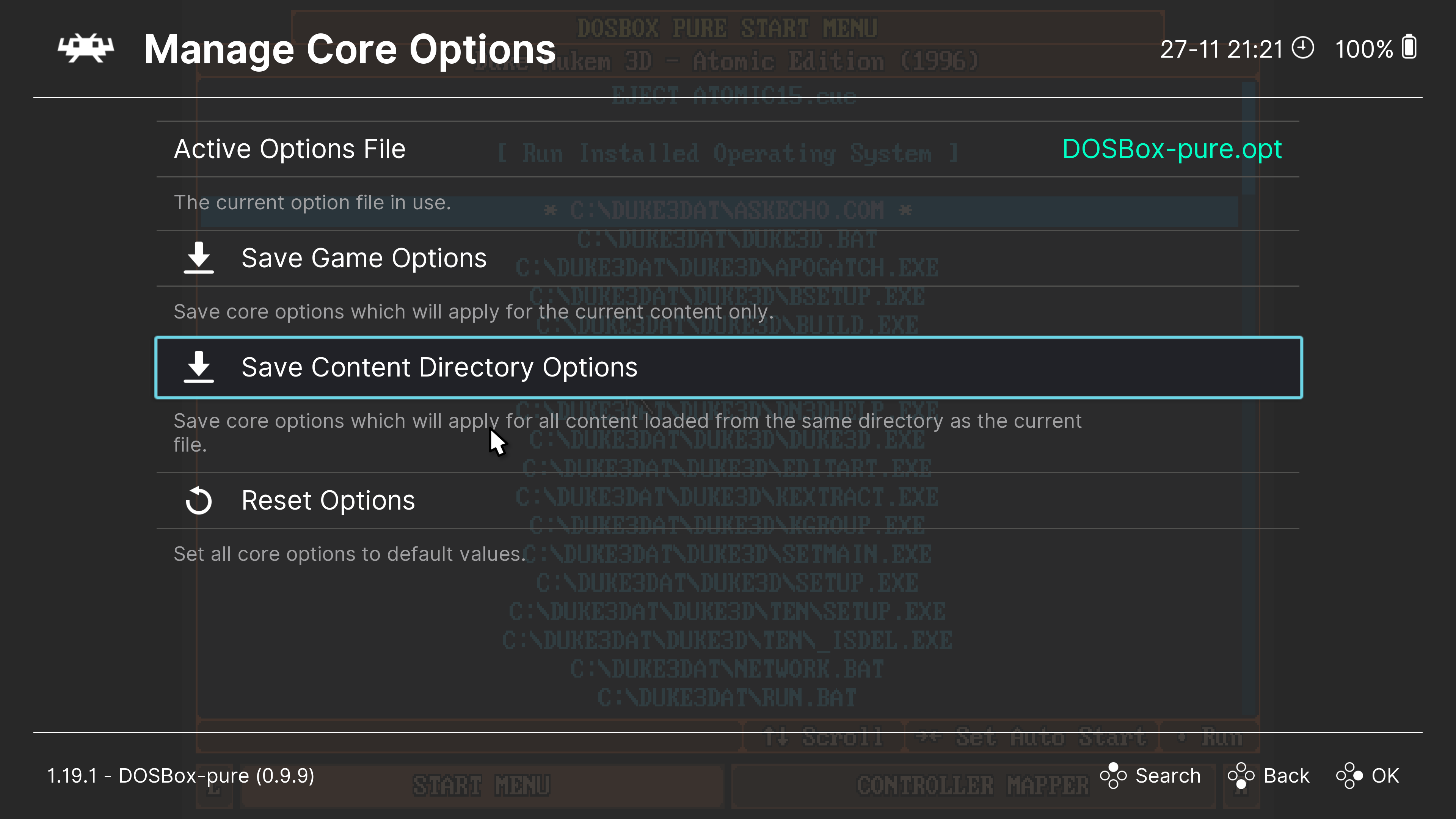
Here, you can see which configuration file is currently being used for the game. By default, this is the DOSBox-pure.opt file.
To save settings for the current game, select Save Game Options. The current settings will then be saved in a file named after the game (e.g., Duke3D.opt) in the Configuration Files folder.
To delete the settings for the current game, choose Remove Game Options.
You can also save settings for an entire folder of games. This is useful if you’ve organized your games into folders corresponding to different computer generations (e.g., 8088, 286, 386, etc.). To do this, use the Save Content Directory Options option.
Disc-Based Games
DOSBox Pure supports running games from CD images in .iso or .bin/.cue formats.
To run a disc-based game, simply select the disc image via the Load Content menu.
If the disc image is successfully mounted, you’ll see a message at the top of the DBP menu, such as EJECT IMAGE_NAME.cue. Below this, you’ll find the files from the image, accessible via the D: drive.
In most cases, disc-based games need to be installed onto the C: drive first. See Running Games for details.
note
The disc image can also be inside a .zip archive. If you open the archive through the Load Content menu, DBP will automatically mount the disc image.
Multi-Disc Games
DOSBox Pure can mount only one disc image at a time. If a game requires multiple discs, you’ll need to switch discs manually as needed.
It is highly recommended to store all disc images for a game in a single .zip archive. The following instructions assume this setup.
To switch discs:
- Open the
Quick Menu(F1). - Select
Disk Control. - Select
Eject Diskto eject the current disc. - Select
Current Disk Index. - You’ll see a list of images from the archive. Choose the desired disc image.
- Select
Insert Disk.
Floppy Disk Games
Games on floppy disk images (files with extensions .img, .ima, .dsk) are mounted in DOSBox Pure as floppies inserted into the A: drive. You can interact with them just like CD images.
Installing Windows 95/98
Saving Data in OS
Frequently Asked Questions
Version History
2024-12-07
First version of the guide.
Translations
This guide is also available in other languages:
Contributors
Bernhard Schelling - creator of DOSBox Pure.
ADF - original author of the guide.
License
Attribution-NonCommercial-NoDerivatives 4.0 International
=======================================================================
Creative Commons Corporation ("Creative Commons") is not a law firm and
does not provide legal services or legal advice. Distribution of
Creative Commons public licenses does not create a lawyer-client or
other relationship. Creative Commons makes its licenses and related
information available on an "as-is" basis. Creative Commons gives no
warranties regarding its licenses, any material licensed under their
terms and conditions, or any related information. Creative Commons
disclaims all liability for damages resulting from their use to the
fullest extent possible.
Using Creative Commons Public Licenses
Creative Commons public licenses provide a standard set of terms and
conditions that creators and other rights holders may use to share
original works of authorship and other material subject to copyright
and certain other rights specified in the public license below. The
following considerations are for informational purposes only, are not
exhaustive, and do not form part of our licenses.
Considerations for licensors: Our public licenses are
intended for use by those authorized to give the public
permission to use material in ways otherwise restricted by
copyright and certain other rights. Our licenses are
irrevocable. Licensors should read and understand the terms
and conditions of the license they choose before applying it.
Licensors should also secure all rights necessary before
applying our licenses so that the public can reuse the
material as expected. Licensors should clearly mark any
material not subject to the license. This includes other CC-
licensed material, or material used under an exception or
limitation to copyright. More considerations for licensors:
wiki.creativecommons.org/Considerations_for_licensors
Considerations for the public: By using one of our public
licenses, a licensor grants the public permission to use the
licensed material under specified terms and conditions. If
the licensor's permission is not necessary for any reason--for
example, because of any applicable exception or limitation to
copyright--then that use is not regulated by the license. Our
licenses grant only permissions under copyright and certain
other rights that a licensor has authority to grant. Use of
the licensed material may still be restricted for other
reasons, including because others have copyright or other
rights in the material. A licensor may make special requests,
such as asking that all changes be marked or described.
Although not required by our licenses, you are encouraged to
respect those requests where reasonable. More considerations
for the public:
wiki.creativecommons.org/Considerations_for_licensees
=======================================================================
Creative Commons Attribution-NonCommercial-NoDerivatives 4.0
International Public License
By exercising the Licensed Rights (defined below), You accept and agree
to be bound by the terms and conditions of this Creative Commons
Attribution-NonCommercial-NoDerivatives 4.0 International Public
License ("Public License"). To the extent this Public License may be
interpreted as a contract, You are granted the Licensed Rights in
consideration of Your acceptance of these terms and conditions, and the
Licensor grants You such rights in consideration of benefits the
Licensor receives from making the Licensed Material available under
these terms and conditions.
Section 1 -- Definitions.
a. Adapted Material means material subject to Copyright and Similar
Rights that is derived from or based upon the Licensed Material
and in which the Licensed Material is translated, altered,
arranged, transformed, or otherwise modified in a manner requiring
permission under the Copyright and Similar Rights held by the
Licensor. For purposes of this Public License, where the Licensed
Material is a musical work, performance, or sound recording,
Adapted Material is always produced where the Licensed Material is
synched in timed relation with a moving image.
b. Copyright and Similar Rights means copyright and/or similar rights
closely related to copyright including, without limitation,
performance, broadcast, sound recording, and Sui Generis Database
Rights, without regard to how the rights are labeled or
categorized. For purposes of this Public License, the rights
specified in Section 2(b)(1)-(2) are not Copyright and Similar
Rights.
c. Effective Technological Measures means those measures that, in the
absence of proper authority, may not be circumvented under laws
fulfilling obligations under Article 11 of the WIPO Copyright
Treaty adopted on December 20, 1996, and/or similar international
agreements.
d. Exceptions and Limitations means fair use, fair dealing, and/or
any other exception or limitation to Copyright and Similar Rights
that applies to Your use of the Licensed Material.
e. Licensed Material means the artistic or literary work, database,
or other material to which the Licensor applied this Public
License.
f. Licensed Rights means the rights granted to You subject to the
terms and conditions of this Public License, which are limited to
all Copyright and Similar Rights that apply to Your use of the
Licensed Material and that the Licensor has authority to license.
g. Licensor means the individual(s) or entity(ies) granting rights
under this Public License.
h. NonCommercial means not primarily intended for or directed towards
commercial advantage or monetary compensation. For purposes of
this Public License, the exchange of the Licensed Material for
other material subject to Copyright and Similar Rights by digital
file-sharing or similar means is NonCommercial provided there is
no payment of monetary compensation in connection with the
exchange.
i. Share means to provide material to the public by any means or
process that requires permission under the Licensed Rights, such
as reproduction, public display, public performance, distribution,
dissemination, communication, or importation, and to make material
available to the public including in ways that members of the
public may access the material from a place and at a time
individually chosen by them.
j. Sui Generis Database Rights means rights other than copyright
resulting from Directive 96/9/EC of the European Parliament and of
the Council of 11 March 1996 on the legal protection of databases,
as amended and/or succeeded, as well as other essentially
equivalent rights anywhere in the world.
k. You means the individual or entity exercising the Licensed Rights
under this Public License. Your has a corresponding meaning.
Section 2 -- Scope.
a. License grant.
1. Subject to the terms and conditions of this Public License,
the Licensor hereby grants You a worldwide, royalty-free,
non-sublicensable, non-exclusive, irrevocable license to
exercise the Licensed Rights in the Licensed Material to:
a. reproduce and Share the Licensed Material, in whole or
in part, for NonCommercial purposes only; and
b. produce and reproduce, but not Share, Adapted Material
for NonCommercial purposes only.
2. Exceptions and Limitations. For the avoidance of doubt, where
Exceptions and Limitations apply to Your use, this Public
License does not apply, and You do not need to comply with
its terms and conditions.
3. Term. The term of this Public License is specified in Section
6(a).
4. Media and formats; technical modifications allowed. The
Licensor authorizes You to exercise the Licensed Rights in
all media and formats whether now known or hereafter created,
and to make technical modifications necessary to do so. The
Licensor waives and/or agrees not to assert any right or
authority to forbid You from making technical modifications
necessary to exercise the Licensed Rights, including
technical modifications necessary to circumvent Effective
Technological Measures. For purposes of this Public License,
simply making modifications authorized by this Section 2(a)
(4) never produces Adapted Material.
5. Downstream recipients.
a. Offer from the Licensor -- Licensed Material. Every
recipient of the Licensed Material automatically
receives an offer from the Licensor to exercise the
Licensed Rights under the terms and conditions of this
Public License.
b. No downstream restrictions. You may not offer or impose
any additional or different terms or conditions on, or
apply any Effective Technological Measures to, the
Licensed Material if doing so restricts exercise of the
Licensed Rights by any recipient of the Licensed
Material.
6. No endorsement. Nothing in this Public License constitutes or
may be construed as permission to assert or imply that You
are, or that Your use of the Licensed Material is, connected
with, or sponsored, endorsed, or granted official status by,
the Licensor or others designated to receive attribution as
provided in Section 3(a)(1)(A)(i).
b. Other rights.
1. Moral rights, such as the right of integrity, are not
licensed under this Public License, nor are publicity,
privacy, and/or other similar personality rights; however, to
the extent possible, the Licensor waives and/or agrees not to
assert any such rights held by the Licensor to the limited
extent necessary to allow You to exercise the Licensed
Rights, but not otherwise.
2. Patent and trademark rights are not licensed under this
Public License.
3. To the extent possible, the Licensor waives any right to
collect royalties from You for the exercise of the Licensed
Rights, whether directly or through a collecting society
under any voluntary or waivable statutory or compulsory
licensing scheme. In all other cases the Licensor expressly
reserves any right to collect such royalties, including when
the Licensed Material is used other than for NonCommercial
purposes.
Section 3 -- License Conditions.
Your exercise of the Licensed Rights is expressly made subject to the
following conditions.
a. Attribution.
1. If You Share the Licensed Material, You must:
a. retain the following if it is supplied by the Licensor
with the Licensed Material:
i. identification of the creator(s) of the Licensed
Material and any others designated to receive
attribution, in any reasonable manner requested by
the Licensor (including by pseudonym if
designated);
ii. a copyright notice;
iii. a notice that refers to this Public License;
iv. a notice that refers to the disclaimer of
warranties;
v. a URI or hyperlink to the Licensed Material to the
extent reasonably practicable;
b. indicate if You modified the Licensed Material and
retain an indication of any previous modifications; and
c. indicate the Licensed Material is licensed under this
Public License, and include the text of, or the URI or
hyperlink to, this Public License.
For the avoidance of doubt, You do not have permission under
this Public License to Share Adapted Material.
2. You may satisfy the conditions in Section 3(a)(1) in any
reasonable manner based on the medium, means, and context in
which You Share the Licensed Material. For example, it may be
reasonable to satisfy the conditions by providing a URI or
hyperlink to a resource that includes the required
information.
3. If requested by the Licensor, You must remove any of the
information required by Section 3(a)(1)(A) to the extent
reasonably practicable.
Section 4 -- Sui Generis Database Rights.
Where the Licensed Rights include Sui Generis Database Rights that
apply to Your use of the Licensed Material:
a. for the avoidance of doubt, Section 2(a)(1) grants You the right
to extract, reuse, reproduce, and Share all or a substantial
portion of the contents of the database for NonCommercial purposes
only and provided You do not Share Adapted Material;
b. if You include all or a substantial portion of the database
contents in a database in which You have Sui Generis Database
Rights, then the database in which You have Sui Generis Database
Rights (but not its individual contents) is Adapted Material; and
c. You must comply with the conditions in Section 3(a) if You Share
all or a substantial portion of the contents of the database.
For the avoidance of doubt, this Section 4 supplements and does not
replace Your obligations under this Public License where the Licensed
Rights include other Copyright and Similar Rights.
Section 5 -- Disclaimer of Warranties and Limitation of Liability.
a. UNLESS OTHERWISE SEPARATELY UNDERTAKEN BY THE LICENSOR, TO THE
EXTENT POSSIBLE, THE LICENSOR OFFERS THE LICENSED MATERIAL AS-IS
AND AS-AVAILABLE, AND MAKES NO REPRESENTATIONS OR WARRANTIES OF
ANY KIND CONCERNING THE LICENSED MATERIAL, WHETHER EXPRESS,
IMPLIED, STATUTORY, OR OTHER. THIS INCLUDES, WITHOUT LIMITATION,
WARRANTIES OF TITLE, MERCHANTABILITY, FITNESS FOR A PARTICULAR
PURPOSE, NON-INFRINGEMENT, ABSENCE OF LATENT OR OTHER DEFECTS,
ACCURACY, OR THE PRESENCE OR ABSENCE OF ERRORS, WHETHER OR NOT
KNOWN OR DISCOVERABLE. WHERE DISCLAIMERS OF WARRANTIES ARE NOT
ALLOWED IN FULL OR IN PART, THIS DISCLAIMER MAY NOT APPLY TO YOU.
b. TO THE EXTENT POSSIBLE, IN NO EVENT WILL THE LICENSOR BE LIABLE
TO YOU ON ANY LEGAL THEORY (INCLUDING, WITHOUT LIMITATION,
NEGLIGENCE) OR OTHERWISE FOR ANY DIRECT, SPECIAL, INDIRECT,
INCIDENTAL, CONSEQUENTIAL, PUNITIVE, EXEMPLARY, OR OTHER LOSSES,
COSTS, EXPENSES, OR DAMAGES ARISING OUT OF THIS PUBLIC LICENSE OR
USE OF THE LICENSED MATERIAL, EVEN IF THE LICENSOR HAS BEEN
ADVISED OF THE POSSIBILITY OF SUCH LOSSES, COSTS, EXPENSES, OR
DAMAGES. WHERE A LIMITATION OF LIABILITY IS NOT ALLOWED IN FULL OR
IN PART, THIS LIMITATION MAY NOT APPLY TO YOU.
c. The disclaimer of warranties and limitation of liability provided
above shall be interpreted in a manner that, to the extent
possible, most closely approximates an absolute disclaimer and
waiver of all liability.
Section 6 -- Term and Termination.
a. This Public License applies for the term of the Copyright and
Similar Rights licensed here. However, if You fail to comply with
this Public License, then Your rights under this Public License
terminate automatically.
b. Where Your right to use the Licensed Material has terminated under
Section 6(a), it reinstates:
1. automatically as of the date the violation is cured, provided
it is cured within 30 days of Your discovery of the
violation; or
2. upon express reinstatement by the Licensor.
For the avoidance of doubt, this Section 6(b) does not affect any
right the Licensor may have to seek remedies for Your violations
of this Public License.
c. For the avoidance of doubt, the Licensor may also offer the
Licensed Material under separate terms or conditions or stop
distributing the Licensed Material at any time; however, doing so
will not terminate this Public License.
d. Sections 1, 5, 6, 7, and 8 survive termination of this Public
License.
Section 7 -- Other Terms and Conditions.
a. The Licensor shall not be bound by any additional or different
terms or conditions communicated by You unless expressly agreed.
b. Any arrangements, understandings, or agreements regarding the
Licensed Material not stated herein are separate from and
independent of the terms and conditions of this Public License.
Section 8 -- Interpretation.
a. For the avoidance of doubt, this Public License does not, and
shall not be interpreted to, reduce, limit, restrict, or impose
conditions on any use of the Licensed Material that could lawfully
be made without permission under this Public License.
b. To the extent possible, if any provision of this Public License is
deemed unenforceable, it shall be automatically reformed to the
minimum extent necessary to make it enforceable. If the provision
cannot be reformed, it shall be severed from this Public License
without affecting the enforceability of the remaining terms and
conditions.
c. No term or condition of this Public License will be waived and no
failure to comply consented to unless expressly agreed to by the
Licensor.
d. Nothing in this Public License constitutes or may be interpreted
as a limitation upon, or waiver of, any privileges and immunities
that apply to the Licensor or You, including from the legal
processes of any jurisdiction or authority.
=======================================================================
Creative Commons is not a party to its public
licenses. Notwithstanding, Creative Commons may elect to apply one of
its public licenses to material it publishes and in those instances
will be considered the “Licensor.” The text of the Creative Commons
public licenses is dedicated to the public domain under the CC0 Public
Domain Dedication. Except for the limited purpose of indicating that
material is shared under a Creative Commons public license or as
otherwise permitted by the Creative Commons policies published at
creativecommons.org/policies, Creative Commons does not authorize the
use of the trademark "Creative Commons" or any other trademark or logo
of Creative Commons without its prior written consent including,
without limitation, in connection with any unauthorized modifications
to any of its public licenses or any other arrangements,
understandings, or agreements concerning use of licensed material. For
the avoidance of doubt, this paragraph does not form part of the
public licenses.
Creative Commons may be contacted at creativecommons.org.