Per-Game Settings
When you configure the DOSBox Pure core, such as adjusting cycle counts or selecting a video mode, these settings apply to all games by default.
However, you can save settings for each game individually.
To do this, open the Quick Menu during gameplay (F1), go to Core Options → Manage Core Options.
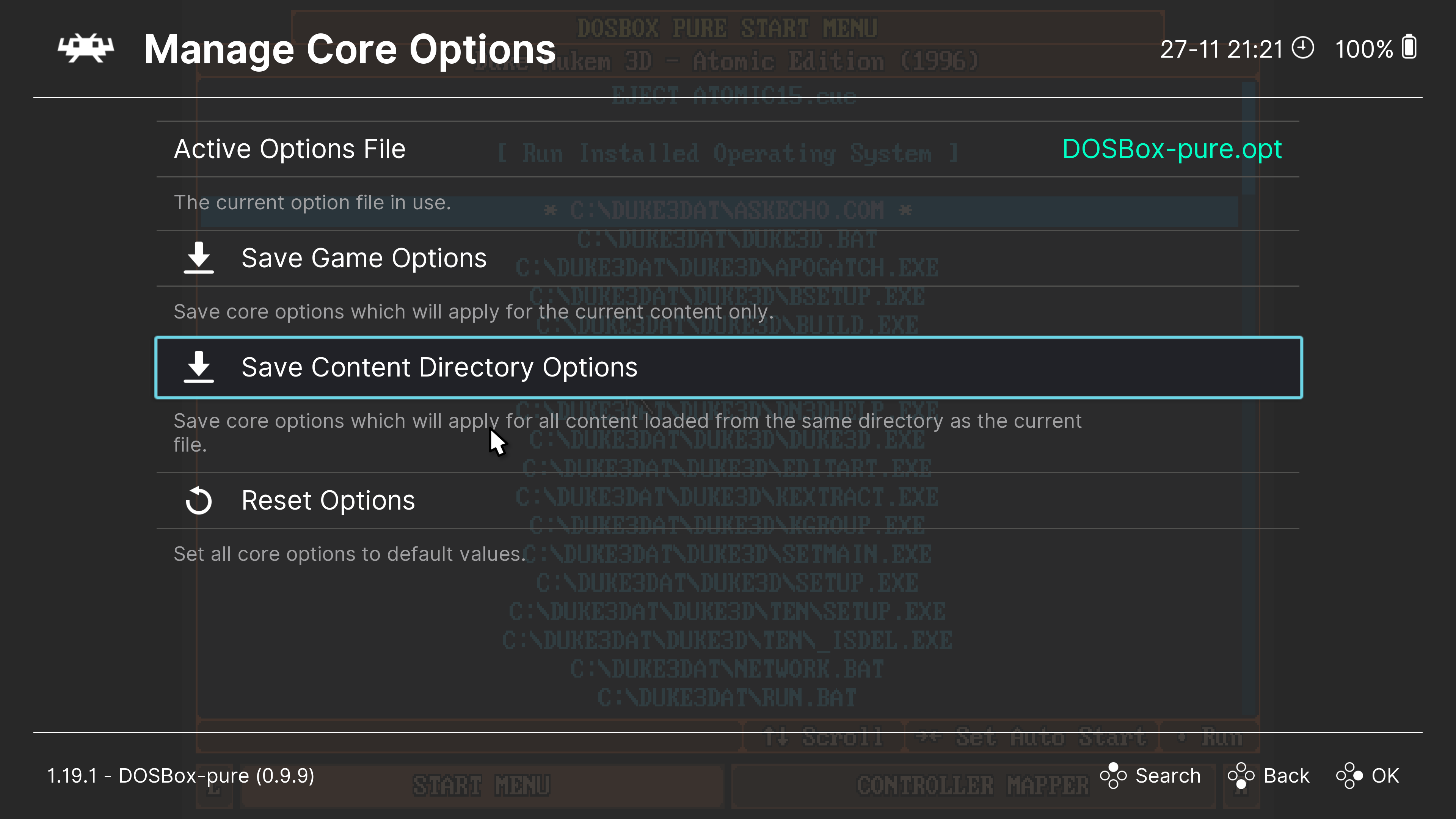
Here, you can see which configuration file is currently being used for the game. By default, this is the DOSBox-pure.opt file.
To save settings for the current game, select Save Game Options. The current settings will then be saved in a file named after the game (e.g., Duke3D.opt) in the Configuration Files folder.
To delete the settings for the current game, choose Remove Game Options.
You can also save settings for an entire folder of games. This is useful if you’ve organized your games into folders corresponding to different computer generations (e.g., 8088, 286, 386, etc.). To do this, use the Save Content Directory Options option.